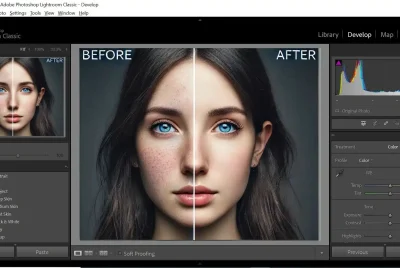Understanding White Balance: Fix Color Casts
What is White Balance in Photography?
When I first picked up a camera, I didn’t think twice about color accuracy—I just wanted sharp photos. But soon I realized something was off: sometimes my shots looked too blue, sometimes too yellow. That’s when I discovered the magic of white balance. I needed to know how to fix color cast using white balance settings.
The Science Behind White Balance
White balance adjusts the colors in your photo so that what should appear white actually looks white. Different light sources (sunlight, tungsten bulbs, fluorescent lamps) emit different color temperatures, which is why your camera needs to compensate.
Why Color Casts Happen
A color cast is simply an unwanted tint across your image. Maybe your indoor portrait looks orange from tungsten bulbs or your snow photo looks blue. This happens because the camera doesn’t always interpret lighting the same way your eyes do.
>>> Get Photoshop TODAY’s deals HERE <<<
Common Types of Color Casts
Understanding the kinds of casts you’ll encounter helps you fix them faster.
Blue/Cold Casts
Often appear in snowy landscapes or shaded areas. The scene feels chilly, even if it wasn’t.
Yellow/Warm Casts
Happen under tungsten bulbs indoors. They make skin tones look unnaturally orange.
Green and Magenta Tints
Fluorescent lights can introduce green, while certain neon lights cause magenta casts.
Why White Balance Matters in Photography
It’s tempting to just “fix it in post,” but nailing white balance in-camera saves you time and makes your images stronger.
Capturing Natural Skin Tones
Nothing ruins a portrait faster than unnatural skin tones. Balanced colors ensure people look realistic and flattering.
Preserving the Mood of the Scene
Think of sunset. If your white balance is too neutral, you’ll lose the golden warmth that gives it character.
Reducing Editing Time Later
Correcting white balance in post can be done, but it’s faster to get it right from the start.
How to Fix Color Cast Using White Balance Settings
Using Auto White Balance (AWB)
AWB is a good starting point, but it’s not perfect. It can struggle with mixed lighting or very strong color tones.
Choosing Preset White Balance Modes
Most cameras offer presets: Daylight, Cloudy, Shade, Tungsten, and Fluorescent. These work well when you know the light source.
Custom White Balance with a Grey Card
A grey card is a photographer’s secret weapon. Place it in your scene, shoot it, and tell your camera, “This is neutral.” Boom—perfect colors.
Manually Adjusting Kelvin Temperature
For advanced control, set your camera’s Kelvin temperature.
-
2500–3500K: Fixes warm indoor lights
-
5000–6500K: Neutral daylight
-
7000K+: Warms up cool, blue scenes
>>> Get Photoshop TODAY’s deals HERE <<<
White Balance in Different Lighting Conditions
Lighting changes everything.
Indoor Lighting (Tungsten & Fluorescent)
Tungsten creates a warm, orange glow—compensate with cooler settings. Fluorescent can be greenish—shift towards magenta to balance.
Outdoor Lighting (Daylight, Shade, Cloudy)
Daylight is balanced around 5500K. Shade or cloudy days can look blue, so adding warmth restores realism.
Mixed Lighting Situations
The trickiest scenario. One lamp is yellow, the window is blue—what now? Choose your main subject and balance for that light source.
Post-Processing White Balance Fixes
Even if you mess up in-camera, editing software has your back.
Lightroom and Photoshop Adjustments
Both have simple sliders for temperature (blue to yellow) and tint (green to magenta).
Using RAW Files for Flexibility
RAW keeps all the color data, so you can fix white balance later without degrading image quality.
Quick Edits on Mobile Apps
Snapseed, VSCO, and Lightroom Mobile all let you adjust temperature and tint on the go.
Creative Uses of White Balance
White balance isn’t just technical—it can be artistic.
Adding Warmth for Golden Hour Effect
Even at noon, shifting WB warmer gives that dreamy golden-hour glow.
Cooling Down for a Dramatic Look
Want a moody winter vibe? Push your white balance cooler, even if the scene isn’t.
Experimenting with Artistic Color Tones
Try exaggerated tints for surreal portraits or cinematic landscapes.
Common Mistakes to Avoid
White balance can be tricky at first.
Relying Only on Auto Mode
AWB often gets close, but learning manual tweaks makes your shots stand out.
Ignoring Color Cast in Skin Tones
Even a slight cast can make portraits look “off.” Always check your subject’s skin color.
Overcorrecting and Losing Natural Look
Go too far, and your image feels artificial. Aim for balance, not extremes.
Practical Tips for Perfect White Balance
Always Check Your Histogram
If whites look tinted, you probably need to adjust WB.
Shoot in RAW for More Control
JPEG locks in color decisions, but RAW lets you fix WB easily.
Carry a Grey Card or White Paper
In a pinch, even a sheet of printer paper can serve as a WB reference.
Conclusion
Mastering how to fix color cast using white balance settings isn’t just about avoiding blue or yellow photos—it’s about capturing scenes the way you felt them. Whether you’re using presets, grey cards, or editing after the fact, the key is learning to see light and color like your camera does. Once you get the hang of it, your photos will feel more polished, natural, and intentional.
>>> Get Photoshop TODAY’s deals HERE <<<
FAQs
1. Can I fix white balance later if I forget to adjust it?
Yes, especially if you shoot RAW. Post-processing gives you full control.
2. Is auto white balance good enough for beginners?
Yes, AWB is a solid start, but learn presets and manual adjustments for tricky lighting.
3. What’s the easiest way to fix indoor orange lighting?
Switch to the Tungsten/Incandescent preset or lower the Kelvin temperature manually.
4. Do I need a grey card for accurate white balance?
Not mandatory, but it makes custom WB much faster and more reliable.
5. Can white balance be used creatively?
Absolutely! Warm it up for cozy moods or cool it down for dramatic, cinematic vibes.
Read further photo tips here
Golden Hour Photography: Mastering Nature’s Most Magical Light
Contrasting Photography: Unleashing the Power of Visual Depth